User Guide
1. Introduction
TAvigator is a desktop app targeted towards Teaching Assistants for managing contacts, optimized for use via a Command Line Interface (CLI) while still having the benefits of a Graphical User Interface (GUI). If you can type fast, TAvigator can get your contact management tasks done faster than traditional GUI apps. We offer a one-stop solution to manage your student details including attendance records.
Table of Contents
- 1. Introduction
- 2. About this User Guide
- 3. Quick start
-
4. Features
- 4.1 Viewing Help
- 4.2 Basic Course Management
-
4.3 Basic Student Management
- 4.3.1 Adding a new contact:
add - 4.3.2 Editing a contact :
edit - 4.3.3 Marking attendance of student:
mark - 4.3.4 Viewing summary of attendance :
list attendance - 4.3.5 Searching for student’s contact via keyword :
find - 4.3.6 Listing students :
list students - 4.3.7 Deleting a student :
delete - 4.3.8 Deleting multiple students :
delete all - 4.3.9 Merging two students :
merge - 4.3.10 Viewing detailed attendance records :
view
- 4.3.1 Adding a new contact:
- 4.4 Exiting Program
- 4.5 Data Management
- 5. FAQ
- 6. Known issues
- 7. Summary
2. About this User Guide
This guide aims to
- Teach first-time users how to start using TAvigator
- Explain the features of each command and how to use them.
- Provides a summary of the:
- Available commands with their respective formats
- Available prefixes and which commands use which prefixes
2.1 Navigating the User Guide
Information Box
![]() Info:
I am an example info box! I provide useful information.
Info:
I am an example info box! I provide useful information.
Tip Box
![]() Tip:
I am an example tip box! I provide pointers to advanced users to enhance experience.
Tip:
I am an example tip box! I provide pointers to advanced users to enhance experience.
Warning Box
![]() Caution: I am an example warning box! I show important messages to take note to avoid any unintended effects.
Caution: I am an example warning box! I show important messages to take note to avoid any unintended effects.
3. Quick start
3.1 Prerequisites
Ensure you have Java 11 or above installed in your Computer.
![]() Tip: Not sure how to check your Java version?
Tip: Not sure how to check your Java version?
Step 1. Open up Command Prompt (Windows) or Terminal (Mac and Linux).
Step 2. Type and run the command java -version.
Step 3. Check the version number provided (xxx) is at least 11.
An example is shown below.
> java -version
java version "xxx" <Other information>
3.2 Installation
-
Download the latest
tavigator.jarfrom here. -
Copy the file to the folder you want to use as the home folder for your TAvigator.
-
Open a command terminal,
cdinto the folder you put the jar file in, and use thejava -jar tavigator.jarcommand to run the application. Tip: Not sure how to check your Java version?
Tip: Not sure how to check your Java version?Step 1. Open up Command Prompt (Windows) or Terminal (Mac and Linux).
Step 2. Type the command
java -jar(Note the space at the end).Step 3. Drag the
tavigator.jarfile into the terminal and press Enter.An example of the final resulting command is shown below.
> java -jar /Users/johndoe/Downloads/tavigator.jarA GUI similar to the below should appear in a few seconds. Note how the app contains some sample data.
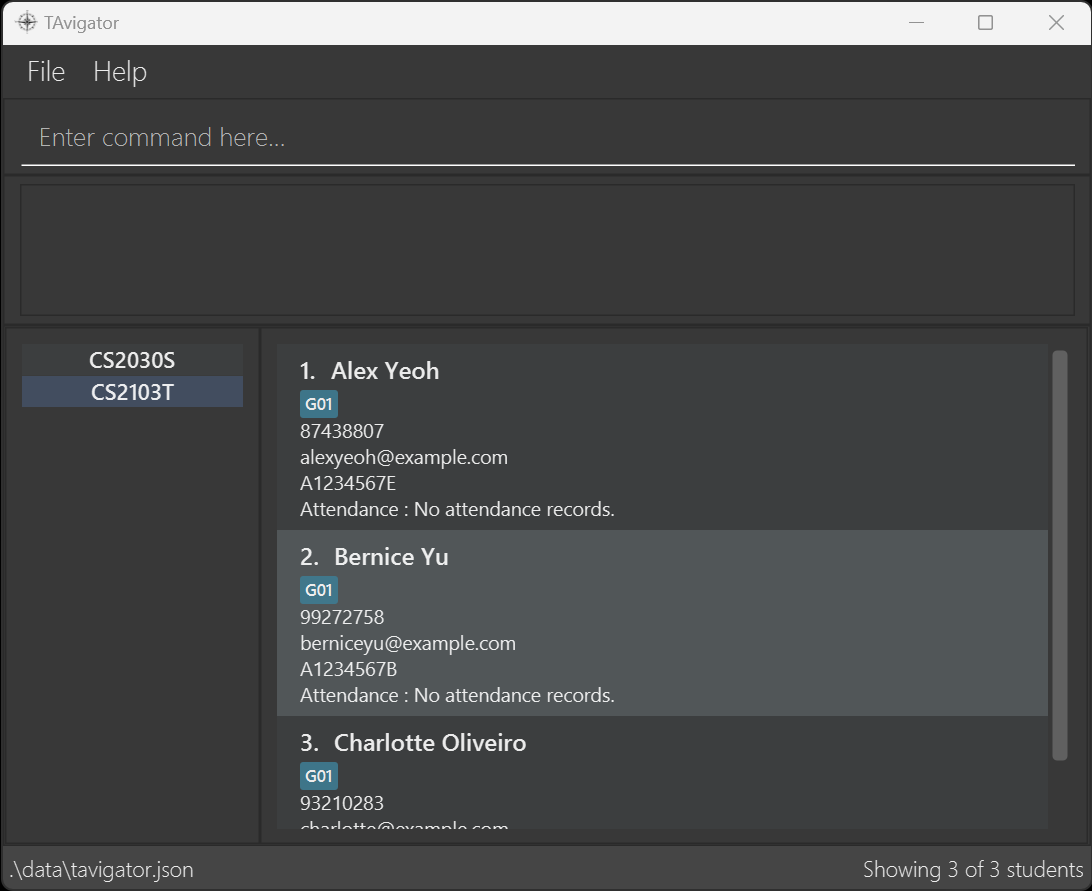
3.3 Utilization
Type the command in the command box and press Enter to execute it. e.g. typing help and pressing Enter will open the help window.
Some example commands you can try:
-
list students: Lists all students in the current course. -
add n/Fu Yiqiao p/91234567 e/fyq@gmail.com id/A1234567M t/G10: Adds a contact namedFu Yiqiaoto TAvigator. -
delete 3: Deletes the 3rd contact shown in the current list. -
exit: Exits the app.
Refer to the Features below for details of each command.
3.4 Navigating the GUI
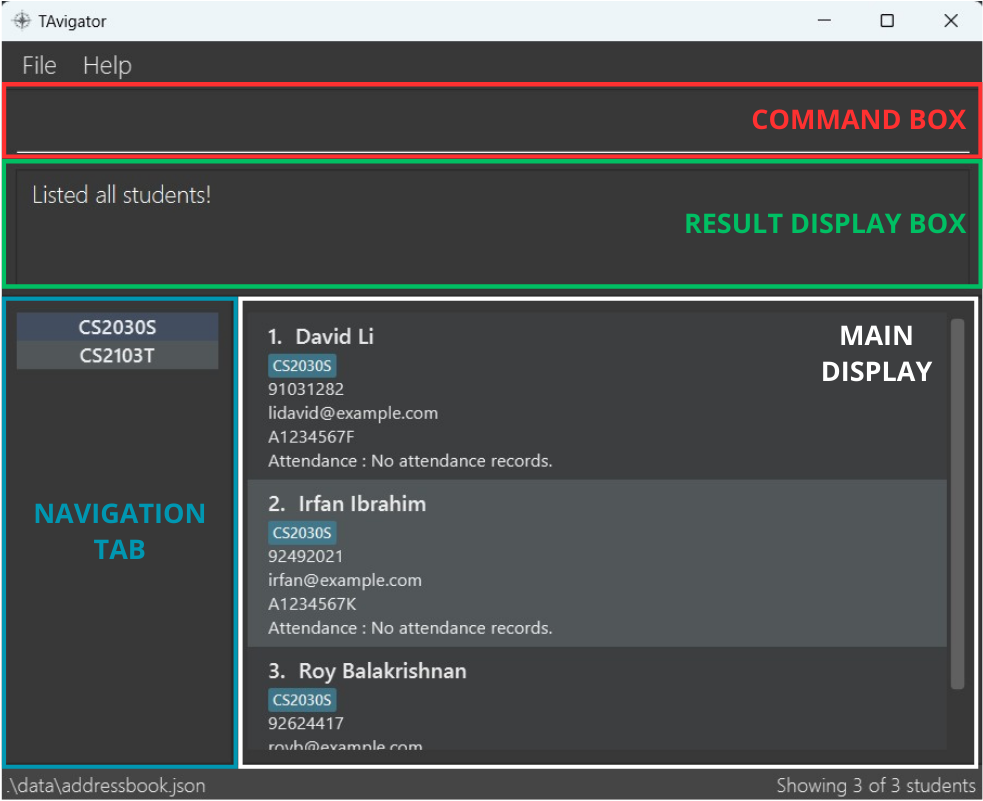
Command Box
Enter your command here.
Result Display Box
Displays a feedback message after a command is executed.
Navigation Tab
Displays the course tabs that you can navigate to.
Main Display
Displays the list of your chosen tab.
4. Features
![]() Notes about the command format:
Notes about the command format:
-
Words in
UPPER_CASEare the parameters to be supplied by the user.
e.g. inadd n/NAME,NAMEis a parameter which can be used asadd n/John Doe. -
Items in square brackets are optional.
e.gn/NAME [t/TUTORIAL_GROUP_ID]can be used asn/John Doe t/G01or asn/John Doe. -
Items with
|indicate that the command accepts either parameters.
e.gmark n/STUDENT_NAME | id/STUDENT_IDtakes inSTUDENT_NAMEorSTUDENT_IDas its first argument. -
Items with
…after them can be used multiple times including zero times.
e.g.[t/TUTORIAL_GROUP_ID]…can be used as many times as desired (i.e. 0 times),t/T01,t/T01 t/B14etc. -
Parameters can be in any order.
e.g. if the command specifiesn/NAME p/PHONE_NUMBER,p/PHONE_NUMBER n/NAMEis also acceptable. -
Extraneous parameters for commands that do not take in parameters (such as
helpandexit) will be ignored.
e.g. if the command specifieshelp 123, it will be interpreted ashelp. -
If you are using a PDF version of this document, be careful when copying and pasting commands that span multiple lines as space characters surrounding line-breaks may be omitted when copied over to the application.
4.1 Viewing Help

Shows a message explaining how to access the help page.
Format: help
![]() Caution:
Caution:
help command will not work when there are no address books present. Please create an address book using course create course/COURSE_CODE to work around this issue. You can view the next section for more details on how to use the command.
4.2 Basic Course Management
![]() Caution:
The parameter
Caution:
The parameter COURSE_CODE is used for all course management commands, it can be any string, including an empty one. In addition, if COURSE_CODE specified is too long, the end of the string will be truncated and other tabs may appear empty!
4.2.1 Creating an address book: course create
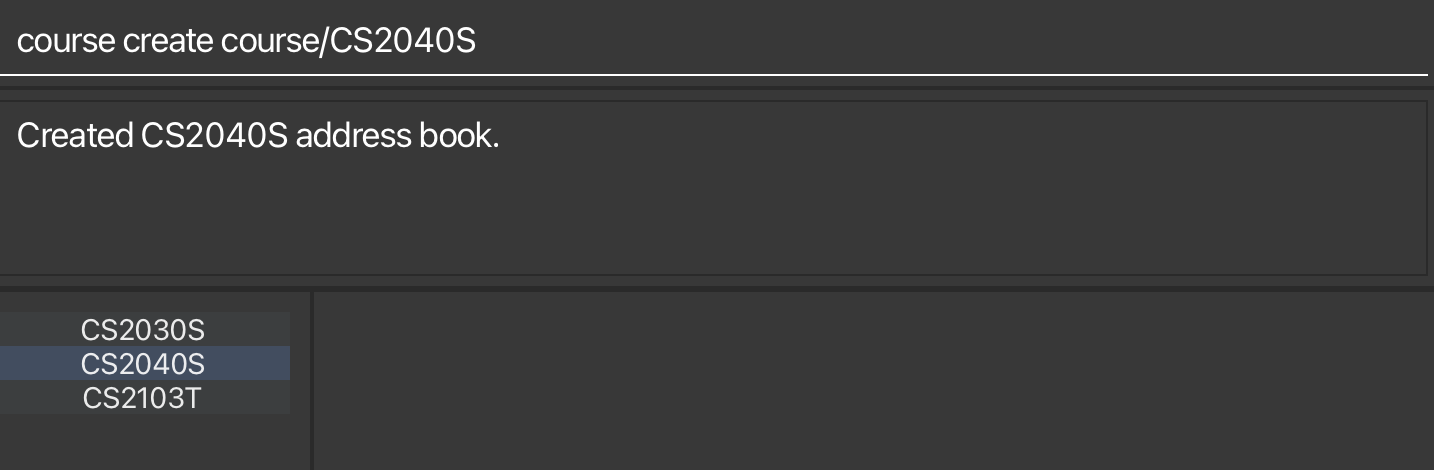
Creates a new address book.
Format: course create course/COURSE_CODE
- Creates a new address book with course code
COURSE_CODE -
COURSE_CODEaddress book must not exist.
Example:
-
course create course/CS2103T- Creates a new address book with course code CS2103T.
4.2.2 Deleting an address book: course delete
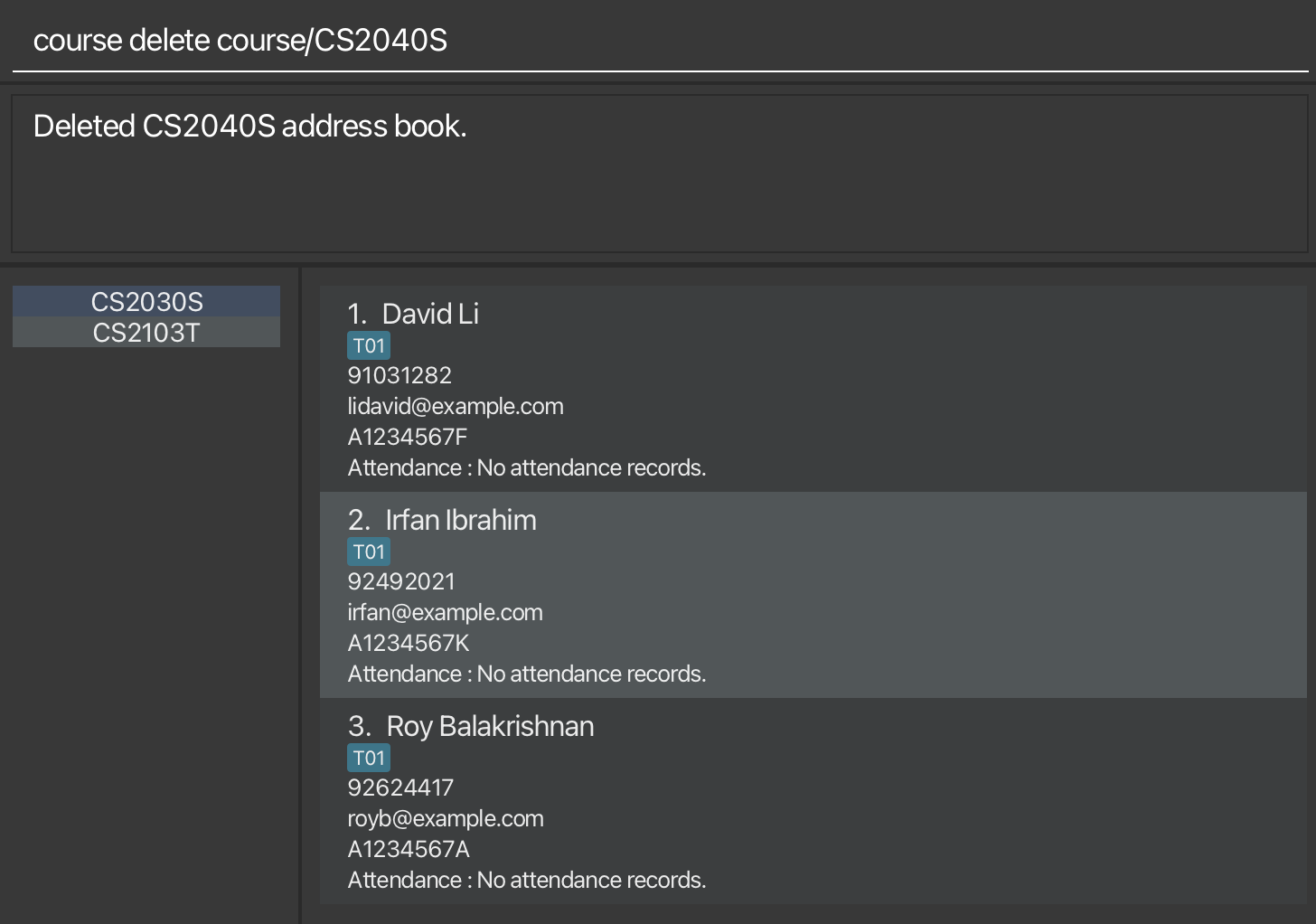
Delete an address book.
![]() Info:
Deleting the currently active address book will automatically switch to another existing address book!
Info:
Deleting the currently active address book will automatically switch to another existing address book!
Format: course delete course/COURSE_CODE
- Deletes the address book with course code
COURSE_CODE -
COURSE_CODEaddress book must exist.
Example:
-
course delete course/CS2103T- Deletes the address book with course code CS2103T.
4.2.3 Switching an address book: course switch
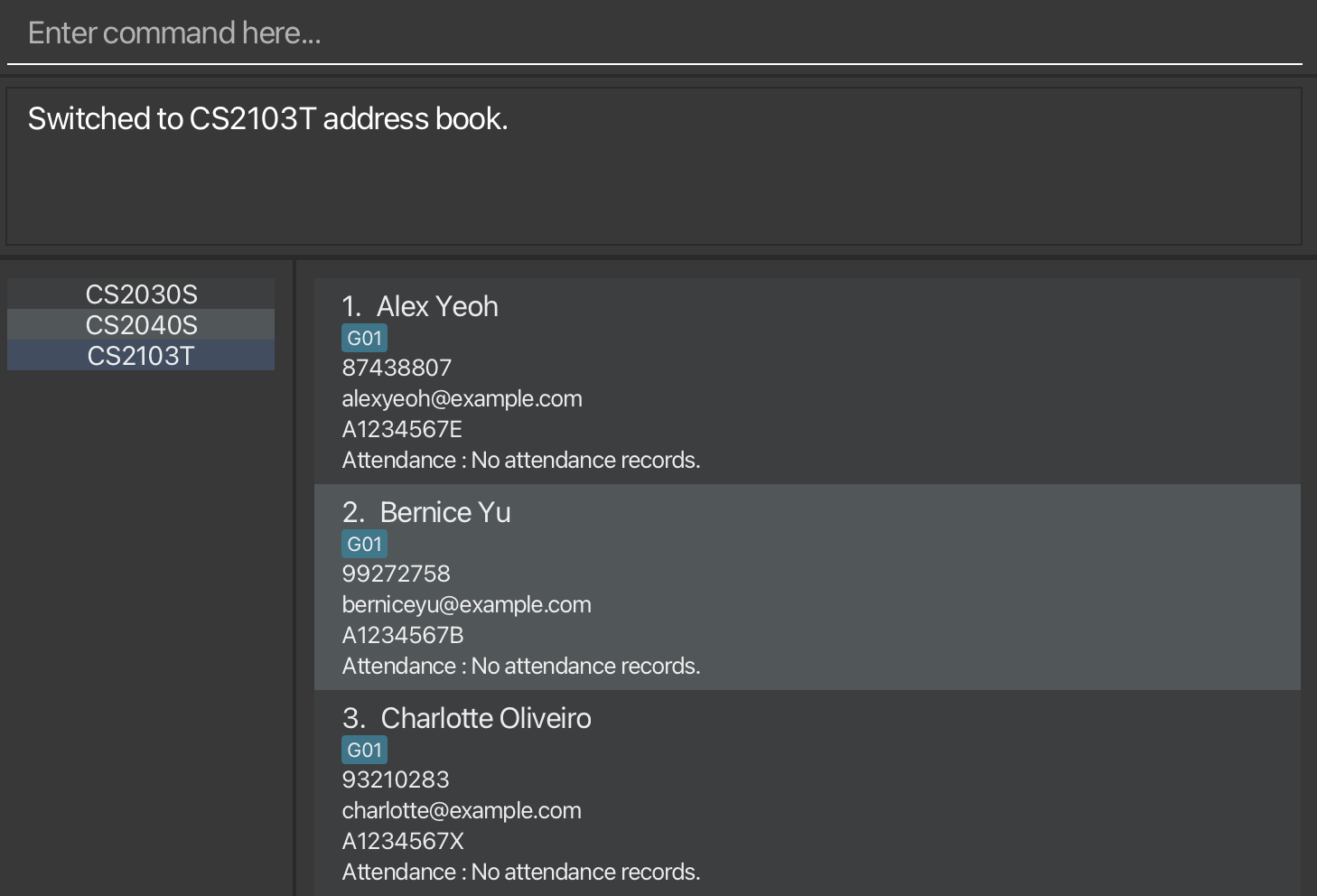
Switches the active address book.
Format: course switch course/COURSE_CODE
- Switches to the address book with course code
COURSE_CODE -
COURSE_CODEaddress book must exist.
Example:
course switch course/CS2103T- Switches to the address book with course code CS2103T.
4.2.4 Editing an address book: course edit
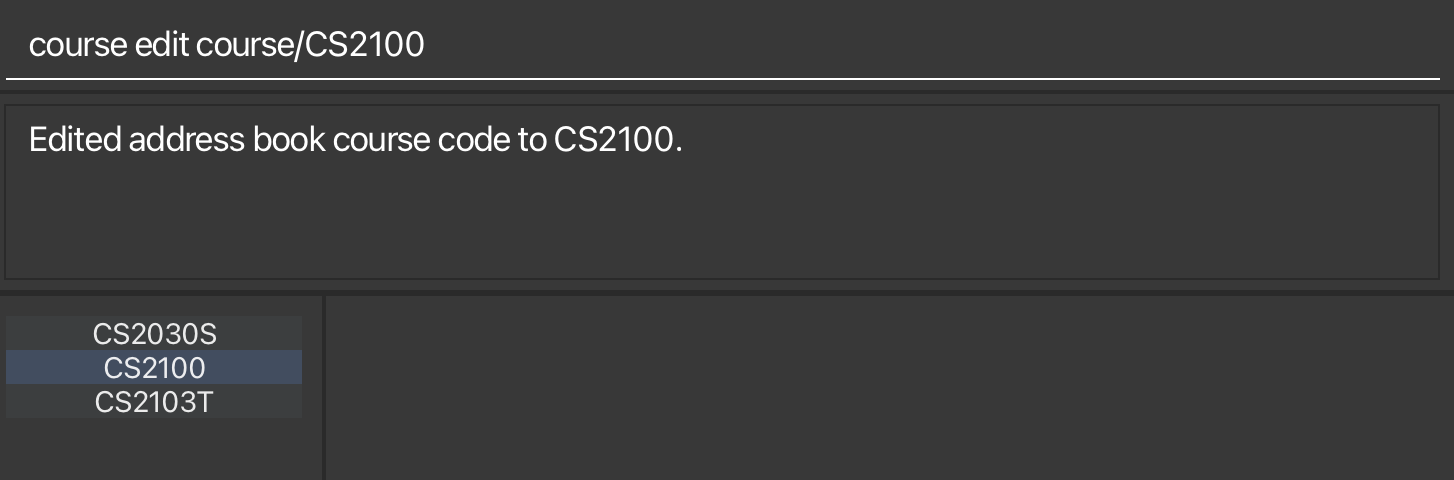
Edits the active address book course code.
Format: course edit course/COURSE_CODE
- Changes the course code of active address book to
COURSE_CODE -
COURSE_CODEaddress book must not exist.
Example:
-
course edit course/CS2103T- Changes the active address book’s course code to CS2103T.
4.3 Basic Student Management
4.3.1 Adding a new contact: add
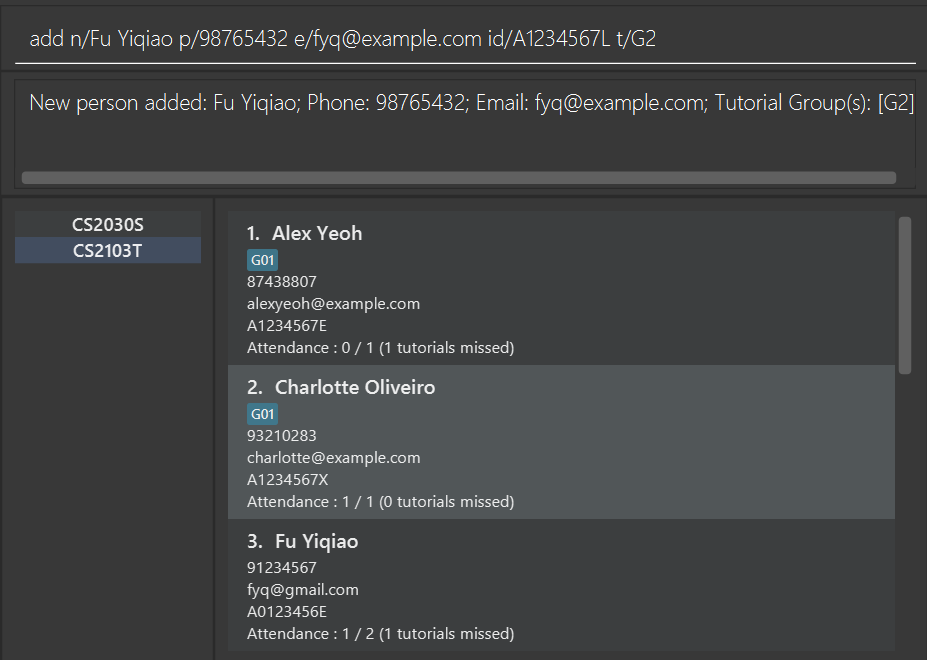
Creates a new contact in the course with the specified name and details.
Format: add n/STUDENT_NAME p/PHONE_NUMBER e/EMAIL id/STUDENT_ID [t/TUTORIAL_GROUP_ID]…
-
STUDENT_NAMEshould be a string made up of alphanumeric characters and spaces, with no special characters. -
PHONE_NUMBERshould be a string made up of numbers. -
EMAILshould only be of the formlocal@domainand only accept alphanumeric characters
-localallows for special characters+,_,.and-as well.
-localshould not start with special characters.
-domainmust be at least 2 letters long
-
STUDENT_IDshould be unique for all students. -
STUDENT_IDshould be a string made up of alphanumeric characters, with no special characters or spaces. It should begin with the capital letter ‘A’, followed by 7 numbers, and end with a letter. -
TUTORIAL_GROUP_IDshould be a string made up of alphanumeric characters and spaces, with no special characters.
Examples:
add n/Fu Yiqiao p/91234567 e/fyq@gmail.com id/A1234568E
add n/Fu Yiqiao p/91234567 e/fyq@gmail.com id/A1234569E t/G2
4.3.2 Editing a contact: edit
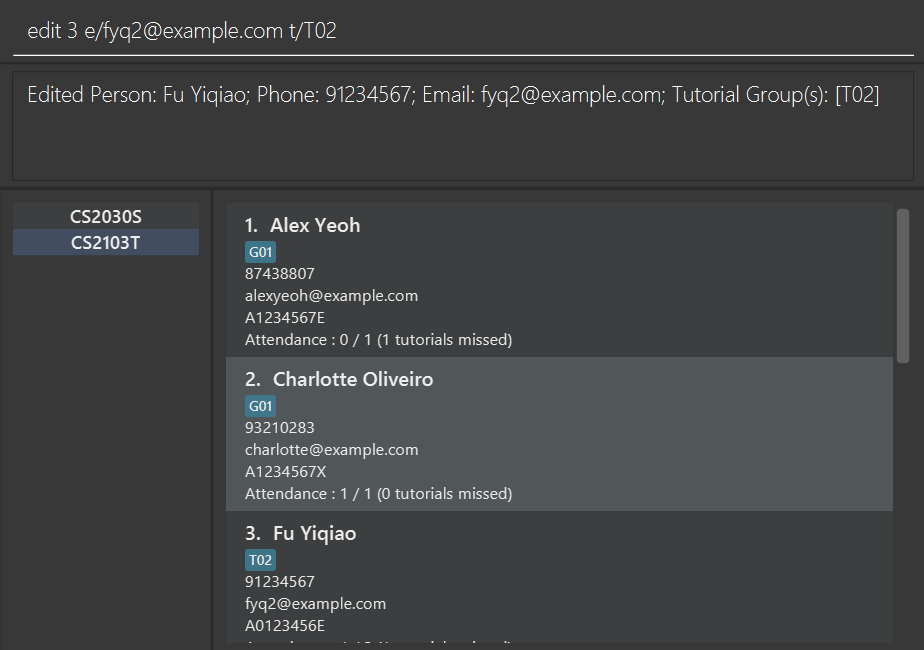
Edits the contact details.
Format: edit INDEX [n/STUDENT_NAME] [p/PHONE] [e/EMAIL] [id/STUDENT_ID] [t/TUTORIAL_GROUP_ID]...
- Edits the person at the specified
INDEX. -
INDEXrefers to the index number shown in the displayed person list. -
INDEXmust be a positive integer 1, 2, 3, … - The same restrictions from the
addcommand are applied toSTUDENT_NAME,PHONE_NUMBER,STUDENT_IDandTUTORIAL_GROUP_ID. - At least one of the optional fields must be provided.
- Existing values will be updated to the input values.
- When editing tutorial groups, the existing tutorial groups of the person will be removed i.e adding of tutorial groups is not cumulative.
- You can remove all the person’s tutorial groups by typing t/ without specifying any tutorial groups after it.
Examples:
-
edit 1 n/Tan Liyan- Edits the name of the first person to be Tan Liyan.
-
edit 2 p/92345678 t/- Edits the phone number of the second person and removes all tutorial groups from contact.
4.3.3 Marking attendance of student: mark
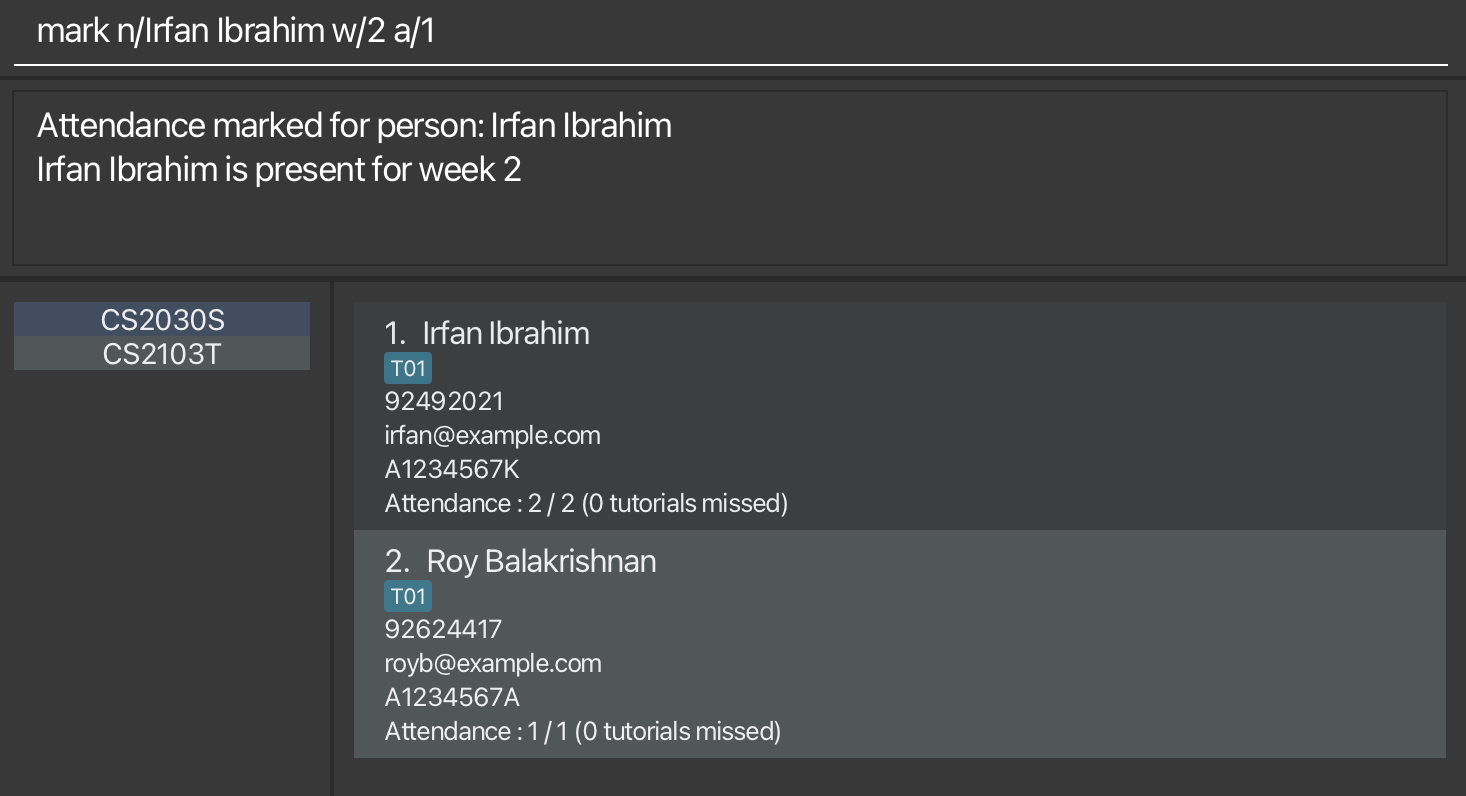
Marks the attendance of one or more student.
Format: mark n/STUDENT_NAME[, STUDENT_NAME]… | id/STUDENT_ID[, STUDENT_ID]… a/ATTENDANCE w/WEEK_NUMBER
[r/REASON_OF_ABSENCE]
- Marks the attendance of one or more student corresponding to the
STUDENT_NAMEorSTUDENT_ID. - To mark attendance for multiple students, provide a comma-separated list of
STUDENT_NAMEorSTUDENT_ID. - If a student is present,
REASON_OF_ABSENCEis not required and will be ignored. - If a student is absent,
REASON_OF_ABSENCEis mandatory. -
STUDENT_NAMEshould be a string made up of alphanumeric characters and spaces, with no special characters. -
STUDENT_IDshould be a string made up of alphanumeric characters, with no special characters or spaces. It should begin with the capital letter ‘A’, followed by 7 numbers, and end with a letter. -
ATTENDANCEshould only be 0 or 1, where 0 indicates student is absent and 1 indicates student is present. -
WEEK_NUMBERshould be an integer from 0 to 13.
![]() Caution: Note the following!
Caution: Note the following!
-
markcommand is case-sensitive! -
markcommand currently does not support marking of students with sameSTUDENT_NAME! Please work around this by marking withSTUDENT_IDinstead! -
markcommand currently only supports EITHERSTUDENT_NAMEORSTUDENT_IDonly and not both!- For example,
mark n/Zong Jin, Fu Yiqiao id/A0123456E, A0123457E a/1 w/1is invalid!
- For example,
Examples:
-
mark n/Zong Jin, Fu Yiqiao a/1 w/1- Marks students named, Zong Jin and Fu Yiqiao, as present for the tutorial in Week 1.
-
mark n/Zong Jin a/0 w/1 r/not feeling well- Marks student named, Zong Jin, as absent for the tutorial in Week 1 as he is not feeling well.
-
mark id/A0123456E, A0123457E a/1 w/1- Marks students with student IDs, A0123456E and A0123457E, as present for the tutorial in Week 1.
-
mark id/A0123456E a/0 w/1 r/no valid reason- Marks student with student ID, A0123456E, as absent for the tutorial in Week 1 with no valid reason.
4.3.4 Viewing summary of attendance: list attendance
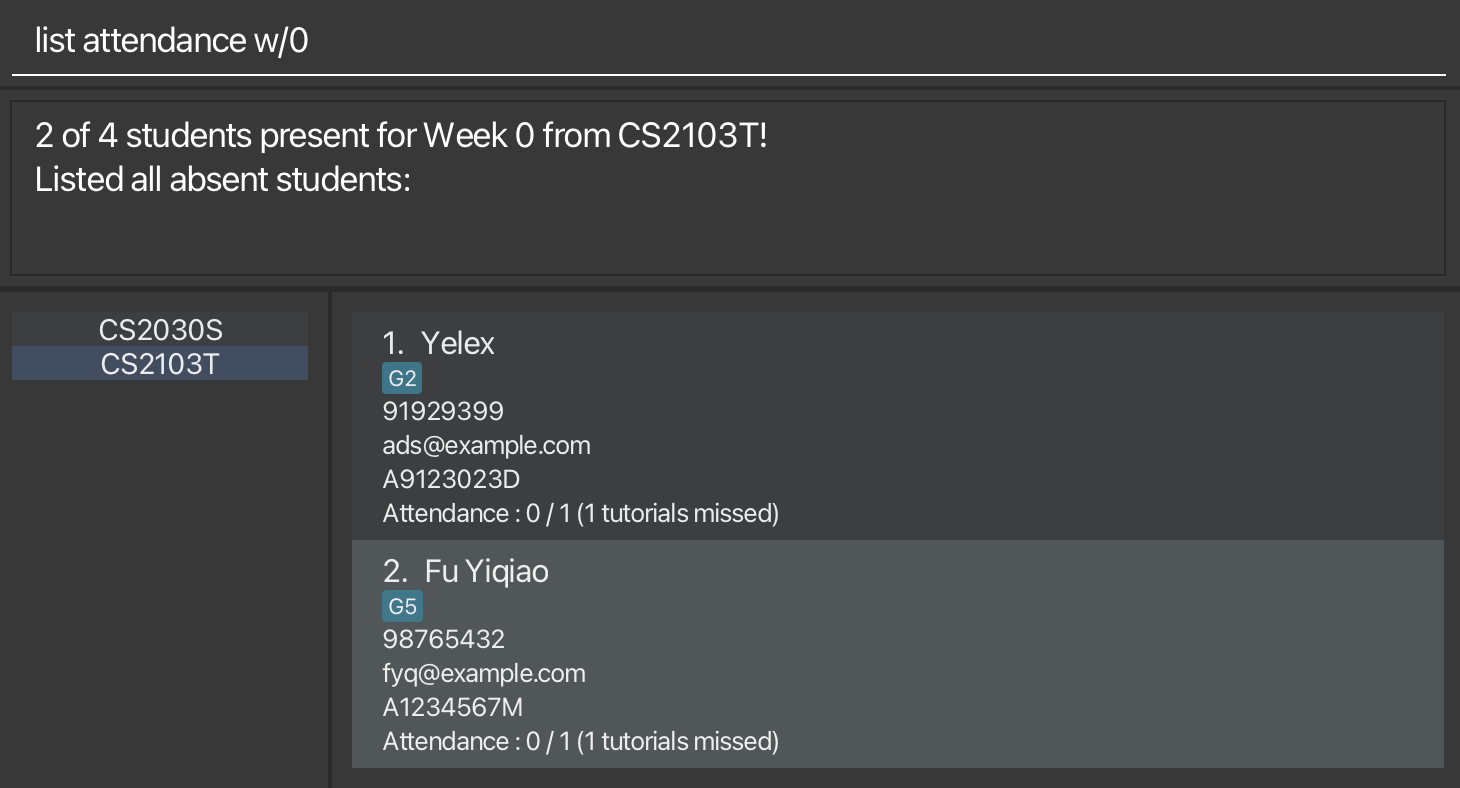
Shows a summary of attendance records including list of absentees.
Format: list attendance w/WEEK_NUMBER [tg/TUTORIAL_GROUP_ID]
- If tutorial group is specified, shows a list of absentees and summary of the attendance of students corresponding to the specified tutorial group in the course for the specified week number.
- If tutorial group is not specified, shows a list of absentees and summary of the attendance of all students in the course for the specified week number.
-
TUTORIAL_GROUP_IDis optional. -
TUTORIAL_GROUP_IDshould be a string made up of alphanumeric characters and spaces, with no special characters. -
WEEK_NUMBERshould be an integer from 0 to 13.
![]() Caution: Note the following!
There are two special cases where
Caution: Note the following!
There are two special cases where list attendance would not provide the summary of attendance records and list of absentees.
- When attendance records for the specified students are incomplete. In this case, for your convenience:
- A message containing the names of students within your specification (either in the course or in the specified tutorial group within the course) whose attendances were not marked would be generated.
- All students within your specification would be listed, for an easier attendance marking process.
- When no students are part of the tutorial group specified. In this case:
- A message reminding you that no students are in the tutorial group is shown.
- No students would be listed.
Examples:
-
list attendance w/1- Shows a list of absentees and a summary of attendance records of all students in the course for Week 1.
-
list attendance w/3 tg/G01- Shows a list of absentees and a summary of attendance records of the students in the tutorial group G01 in the course for Week 3.
4.3.5 Searching for student’s contact via keyword: find
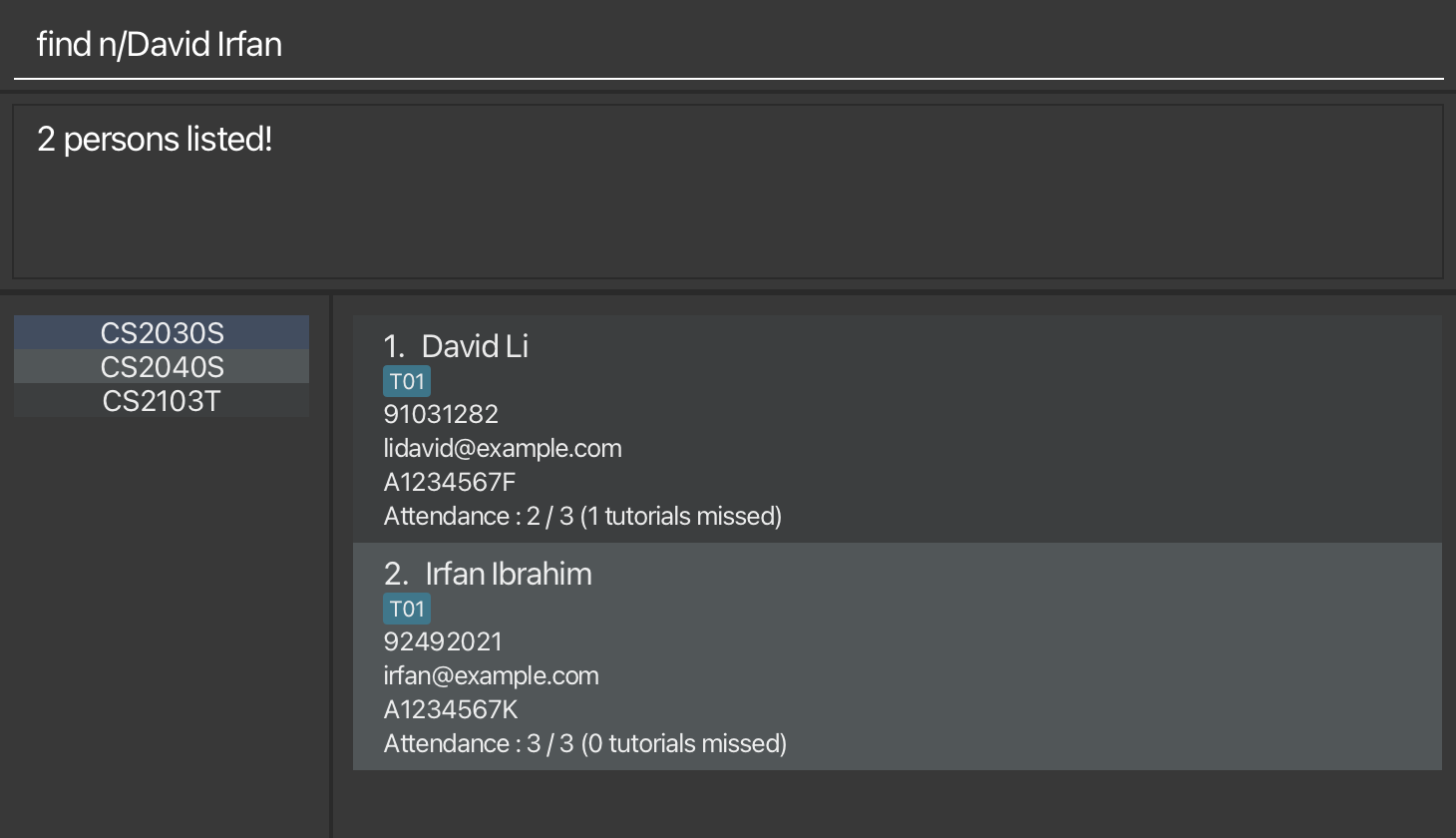
Finds a student’s or multiple students’ contact either via their name or student ID.
Format: find n/STUDENT_NAME [STUDENT_NAME]… | id/STUDENT_ID [STUDENT_ID]…
-
STUDENT_NAMEshould be a string made up of alphanumeric characters and spaces, with no special characters. -
STUDENT_IDshould be a string made up of alphanumeric characters, with no special characters or spaces. It should begin with the capital letter ‘A’, followed by 7 numbers, and end with a letter.
Examples:
-
find n/Anthony Yiqiao- Finds all contacts with the name “Anthony” and/or “Yiqiao”.
-
find id/A0123456H- Finds all contacts with the student ID “A0123456H”.
4.3.6 Listing students: list students
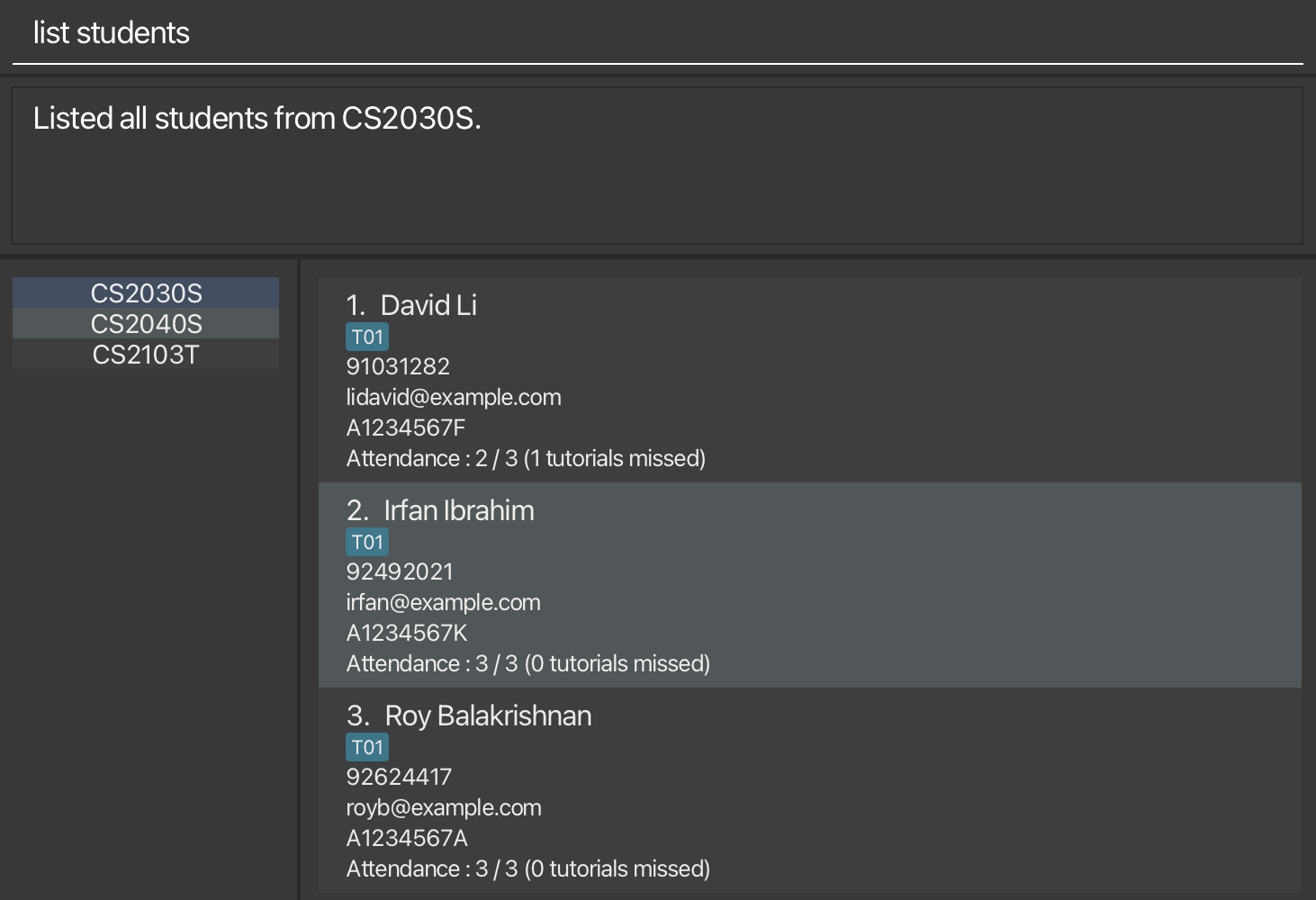
Shows a list of students in the course.
Format: list students
- Shows a list of all students in the course.
4.3.7 Deleting a student: delete
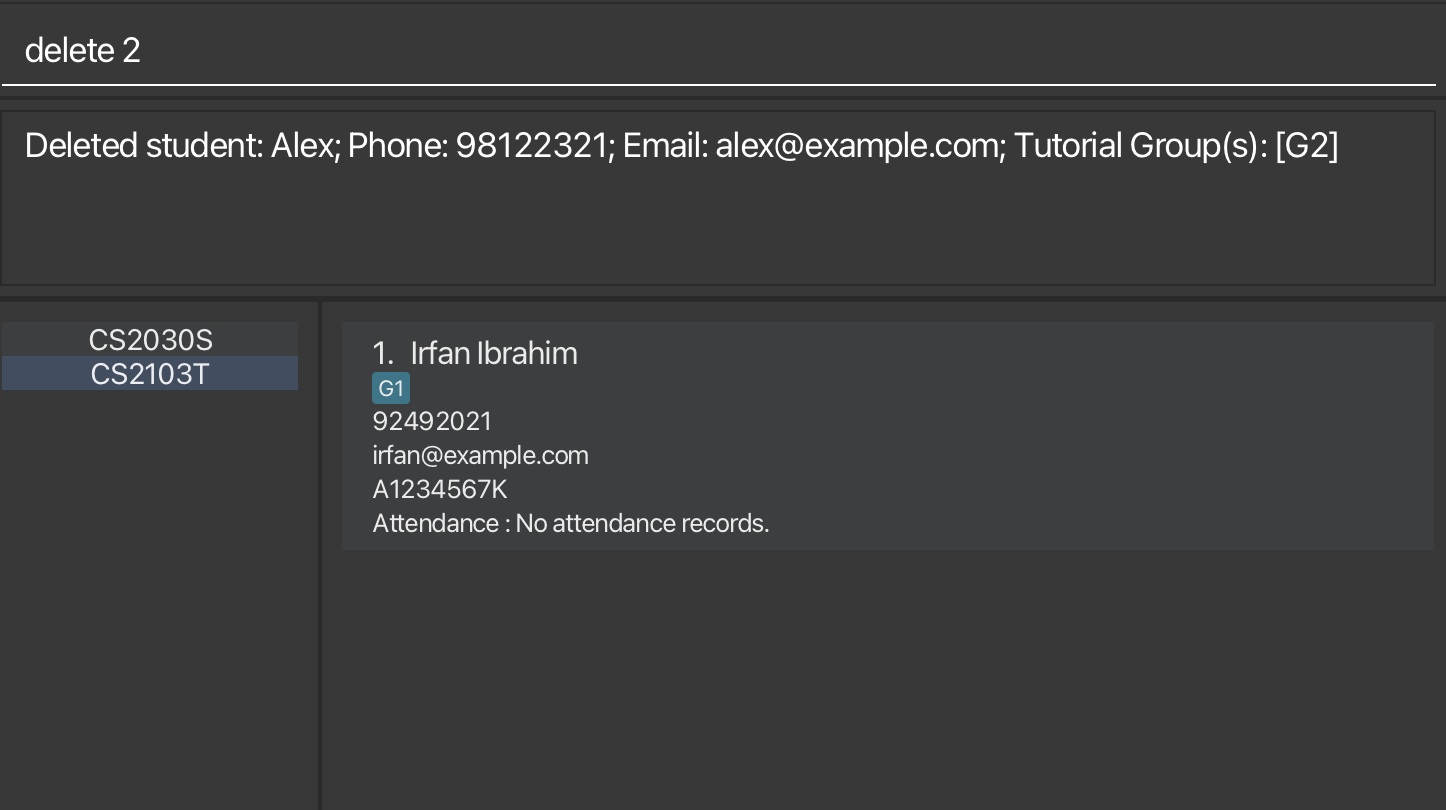
Deletes the specified person from TAvigator.
Format: delete INDEX
- Deletes the person at the specified
INDEX. -
INDEXrefers to the index number shown in the displayed person list. -
INDEXmust be a positive integer 1, 2, 3, …
Examples:
-
list studentsfollowed bydelete 2- Deletes the 2nd person in the course.
-
find Betsyfollowed bydelete 1- Deletes the 1st person in the results of the
findcommand.
- Deletes the 1st person in the results of the
4.3.8 Deleting multiple students: delete all
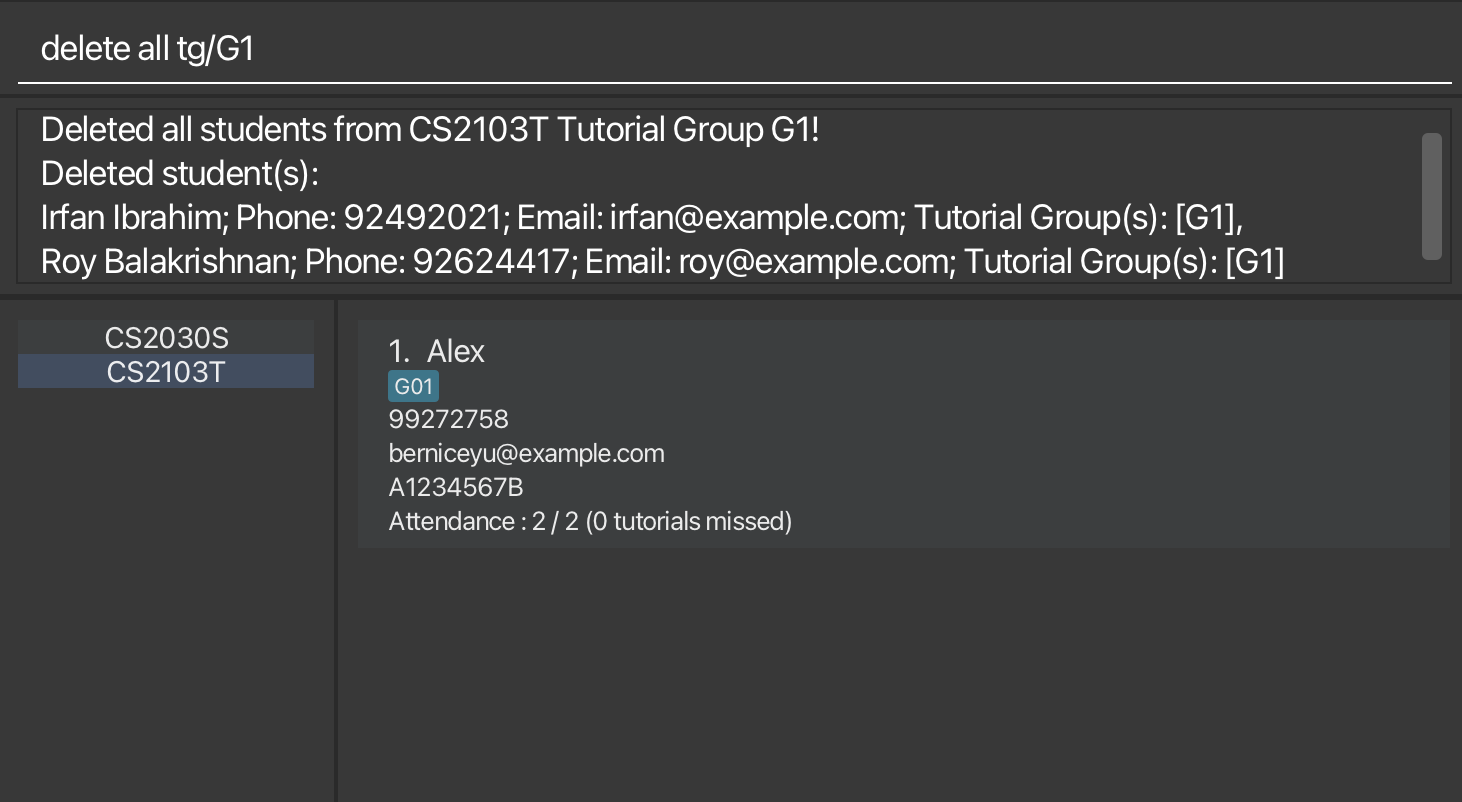
Deletes all students from the course or all students from the specified tutorial group in the course.
Format: delete all [tg/TUTORIAL_GROUP_ID]
- If tutorial group is specified, deletes all students corresponding to the specified tutorial group in the course.
- If tutorial group is not specified, deletes all students in the course.
-
TUTORIAL_GROUP_IDis optional. -
TUTORIAL_GROUP_IDshould be a string made up of alphanumeric characters and spaces, with no special characters.
Examples:
-
delete all- Deletes all students from the course.
-
delete all tg/G02- Deletes all students from tutorial group G02 in the course.
4.3.9 Merging two students: merge
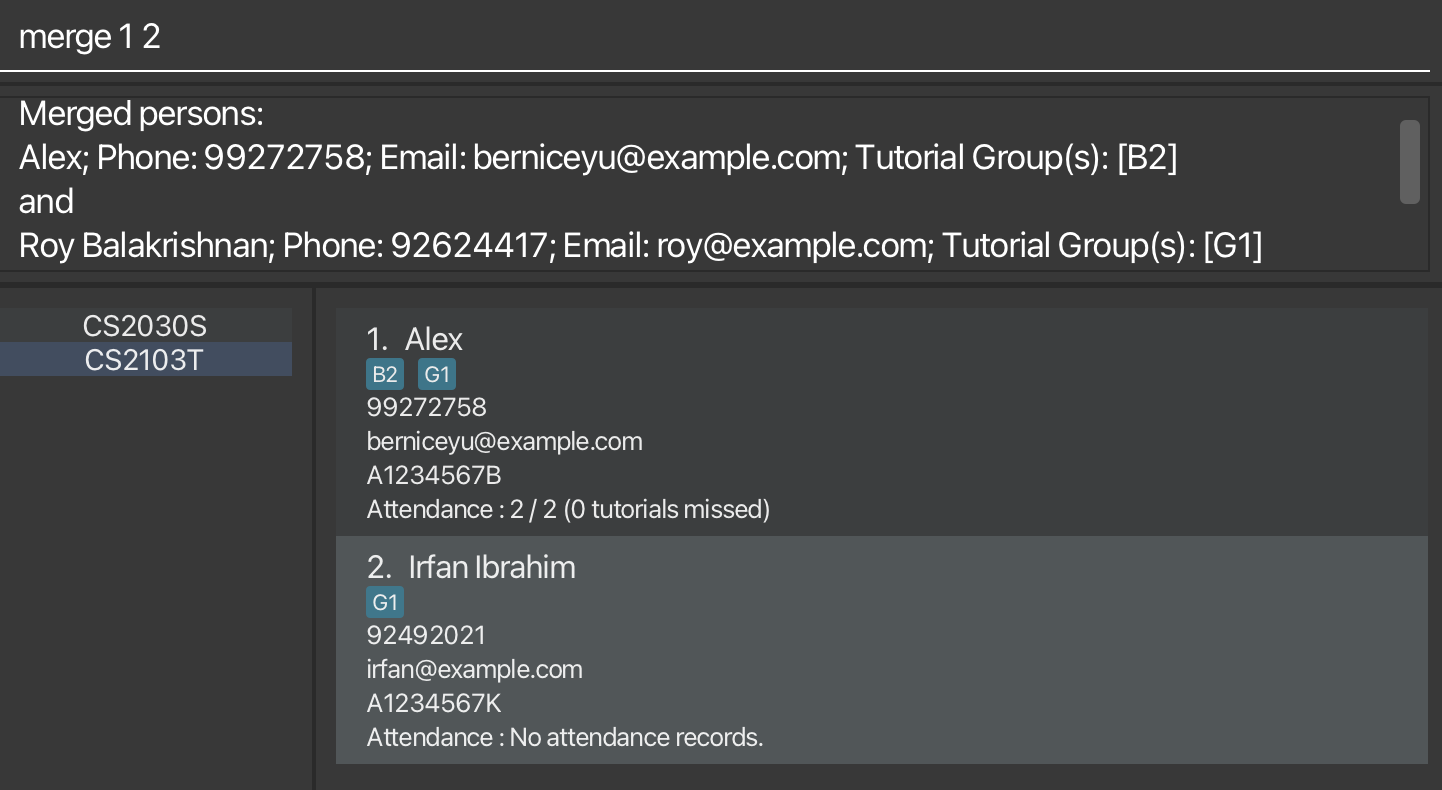
Merges two students in the current address book.
Format: merge PRIMARY_INDEX SECONDARY_INDEX
-
PRIMARY_INDEXandSECONDARY_INDEXrefers to the index number shown in the displayed person list. -
PRIMARY_INDEXandSECONDARY_INDEXmust be a positive integer 1, 2, 3, … -
NAME,PHONE_NUMBER,EMAIL, andSTUDENT_IDof the primary student is retained. - The merged student contains the tutorial groups of both students.
- The merged student contains attendance records of both students. In case of duplicated weeks, the attendance record of the primary student will be retained.
Example:
-
merge 1 2- Merges the information of the first two displayed students.
4.3.10 Viewing detailed attendance records: view
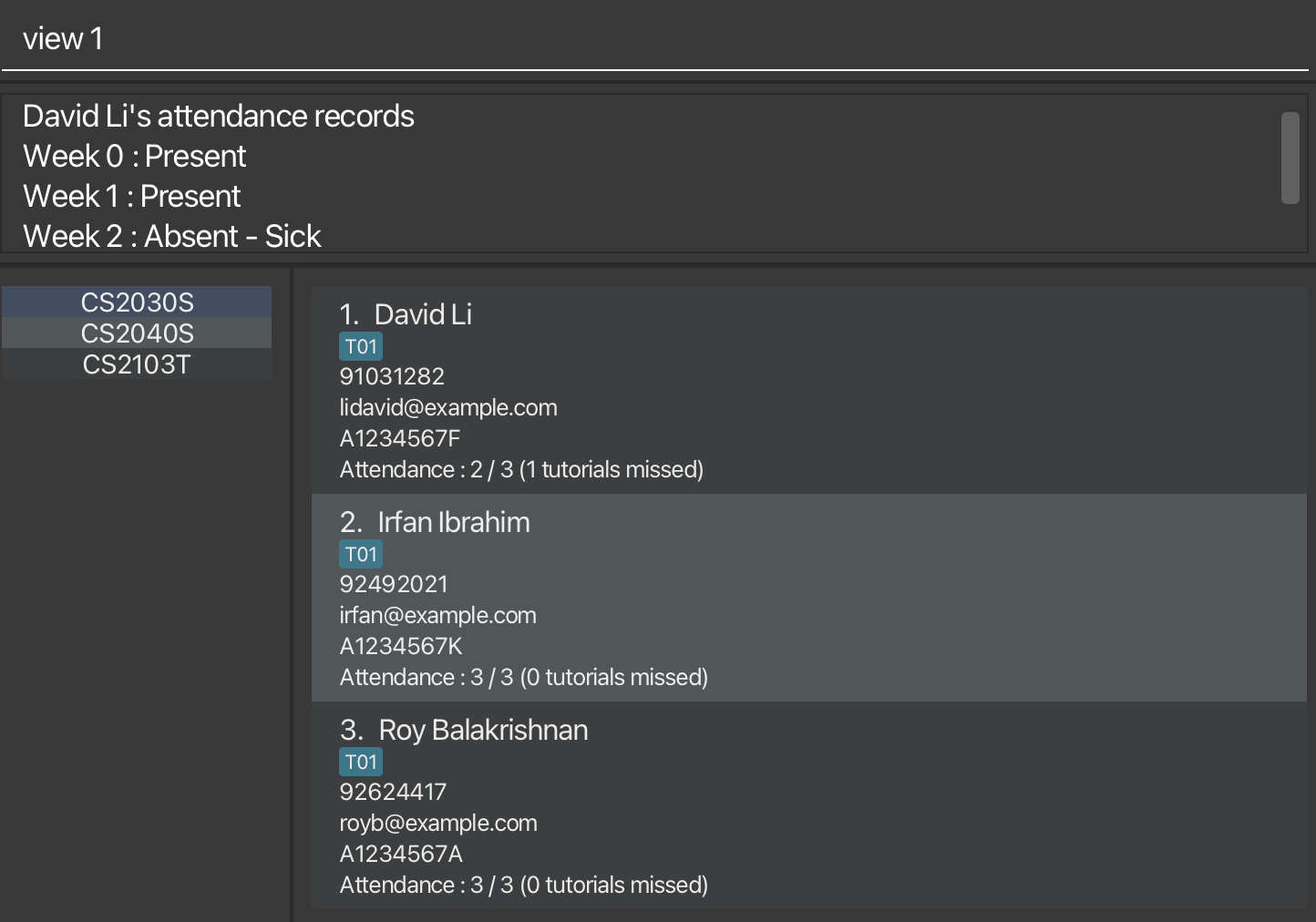
Displays the detailed attendance record of the specified student.
Format: view INDEX
- If the student has no attendance records, it will return a message indicating that the student has no attendance records.
- If the student has attendance records, the attendance record will be shown week by week with the reason being provided for absences.
-
INDEXrefers to the index number shown in the displayed person list. -
INDEXmust be a positive integer 1, 2, 3, …
Example:
-
view 1- Views the attendance records for the student with index 1.
4.4 Exiting Program
Exits the program.
Format: exit
4.5 Data Management
4.5.1 Saving the data
TAvigator data are saved in the hard disk automatically after any command that changes the data. There is no need to save manually.
4.5.2 Editing the data file
TAvigator data are saved automatically as a JSON file [JAR file location]/data/tavigator.json. Advanced users are welcome to update data directly by editing that data file.
4.5.3 Archiving data files [coming in v2.0]
Details coming soon …
5. FAQ
Q: How do I transfer my data to another Computer?
A: Install the app in the other computer and overwrite the empty data file it creates with the file that contains the data of your previous TAvigator home folder.
6. Known issues
-
When using multiple screens, if you move the application to a secondary screen, and later switch to using only the primary screen, the GUI will open off-screen. The remedy is to delete the
preferences.jsonfile created by the application before running the application again. -
Not adhering to format specified for the commands currently may result in unexpected outcome/command to behave in-deterministically (I.e. Command fails/ adopts last value of redundant parameter). The workaround this known issue is to strictly stick to number and format of parameters specified in this UserGuide as mentioned in features.
-
Adding invalid and redundant prefixes after commands will case TAvigator to intake the invalid prefix and its value as part of the command, causing the command to fail. The remedy is to remove the invalid and redundant prefixes.
-
Trying to use help command with no courses will result in
Please create an address book using the create command firstmessage. You can create an address book usingcourse create course/COURSE_CODEto work around this issue. -
Viewing attendance records may not return the attendance records in chronological order. This will be fixed in a future version!
7. Summary
7.1 Prefix summary
| Prefix | Parameter | Rules |
|---|---|---|
| course/ | Course code | - Can be any string, including empty string "". |
| n/ | Name | - Should only contain alphanumeric characters and spaces, no special characters. |
| id/ | Student ID | - Should be in the format AxxxxxxxL, where x represents digit and L represents a letter. - Should begin with a capital letter ‘A’. - Student ID should be unique for all students. |
| p/ | Phone | - Should only contain digits and be at least 3 digits long. |
| e/ | - Should only be of the form local@domain and only accept alphanumeric characters - local allows for special characters +, _, . and - as well. - local should not start with special characters. - domain must be at least 2 letters long |
|
| t/ | Tutorial group | - Should only contain alphanumeric characters and spaces. - Used in add and edit commands. |
| tg/ | Tutorial group | - Should only contain alphanumeric characters and spaces. - Used in list attendance and delete all commands. |
| a/ | Attendance | - Should only be 0 or 1. - 0 representing absence and 1 representing present. |
| w/ | Week number | - Should be an integer from 0 to 13. |
| r/ | Reason | - Can be any string, excluding empty string "". |
7.2 Command summary
7.2.1 Basic Course Management Commands
| Action | Format, Examples |
|---|---|
| Course Create | - course create course/COURSE_CODE e.g. course create course/CS2103T
|
| Course Delete | - course delete course/COURSE_CODE e.g. course delete course/CS2103T
|
| Course Switch | - course switch course/COURSE_CODE e.g. course switch course/CS2103T
|
| Course Edit | - course edit course/COURSE_CODE e.g. course edit course/CS2103T
|
7.2.2 Basic Student Management Commands
| Action | Format, Examples |
|---|---|
| Help | help |
| Add |
add n/STUDENT_NAME p/PHONE_NUMBER e/EMAIL id/STUDENT_ID [t/TUTORIAL_GROUP_ID]… e.g. add n/Fu Yiqiao p/91234567 e/fyq@gmail.com id/A1234567E t/G2
|
| Edit |
edit INDEX [n/NAME] [p/PHONE] [e/EMAIL] [id/STUDENT_ID] [t/TUTORIAL_GROUP_ID]...e.g. edit 1 n/Tan Liyan edit 2 p/92345678 t/
|
| Mark |
mark n/STUDENT_NAME[, STUDENT_NAME]… / id/STUDENT_ID[, STUDENT_ID]… a/ATTENDANCE w/WEEK_NUMBER [r/REASON_OF_ABSENCE] e.g. mark n/Zong Jin, Fu Yiqiao a/1 w/1 mark id/A0123456E, A0123457E a/1 w/1
|
| Find |
find n/STUDENT_NAME [STUDENT_NAME]… / id/STUDENT_ID [STUDENT_ID]… e.g. find n/Anthony Yiqiao
|
| List |
list attendance w/WEEK_NUMBER [tg/TUTORIAL_GROUP_ID] list students e.g. list attendance w/1 tg/G2
|
| Delete |
delete all [tg/TUTORIAL_GROUP_ID] delete INDEX e.g. delete all tg/G10 delete 3
|
| Merge |
merge [PRIMARY_INDEX] [SECONDARY_INDEX] e.g. merge 1 2
|
| View |
view INDEX e.g. view 1
|
| Exit | exit |